Keto has very intuitive and user-friendly user interface that don’t really need any user training on how to use it. With the help of its low-code technology all unnecessary fields, features and steps can be hidden, and the process streamlined to best suit the users need. Help and instruction can be embedded to UI to be available when help is needed. Despite of this there are plenty of ways that more advanced users can get more out of Keto experience. Therefore, we are publishing this series of simple tips and tricks the some may already know from trainings or are all new to you. It’s always good to refresh your skills.
Trick number 1: Create saved portfolio folders using brackets
Many are very used to saving favorite portfolio filters and the list may be growing long already in the left menu. You can organize your saved portfolios into folders by setting the folder name inside brackets into beginning of the name of the saved portfolio. For example, naming portfolio filtering “[Project type >] Development” and “[Project type >] Modernization” will set this two filtering’s into “Project type” folder in the saved filtering’s in left menu.
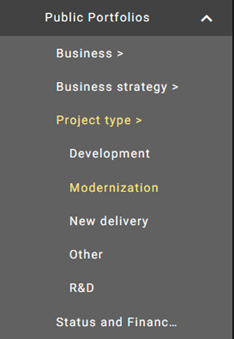
Trick number 2: Brackets in portfolio columns years
This trick is more for the Keto Builders than users of Keto. It’s easy to lookup time-based data to Keto portfolio. For example, budgeted costs for current year or actual expenses for previous year. Using year numbers for column names is more compact easy to read than siting to previous or current year. Problem is that when year changes you must update the year numbers in column names again and again. If you name, the portfolio column as “[YEAR] budget” you will get “2022 budget” or using “[YEAR-1] actual” you get “2021 Actual” as the portfolio column name and the best thing is that column names will now automatically update when year changes.


COO, Keto Software